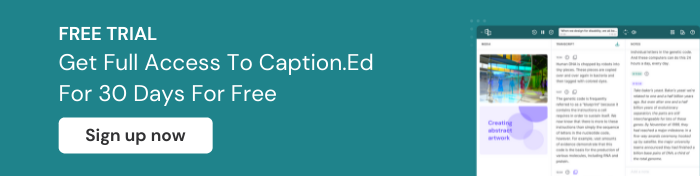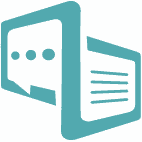Digital accessibility is important for everyone. From managing finances to getting help from local services or searching for any kind of info, we all need access to web resources.
But gaining access isn’t the same for everyone. And many people need the support of extra measures to see, hear and understand the information that’s presented to them.
So in this post, we’ll define what digital accessibility is. But we’ll also share a good few reasons why everyone deserves a fair and equal level of digital access.
What is digital accessibility?
Digital accessibility is a phrase used to ensure everyone can understand, interpret and navigate digital content and information. In its simplest terms, digital accessibility makes sure that people with disabilities are able to make sense of and use web-based information.
Around 1 billion people worldwide have a registered disability. And to support them with digital accessibility, the World Wide Web Consortium (W3C) sets minimum standards and ensures they’re upheld in the form of the WCAG guidelines.
Day-to-day examples of digital accessibility include:
- Article headlines structured in a sensible, sequential manner.
- On-page aria labels that help assistive technology to read objects.
- HTML alt tags on website images, which help people with sight loss or impairments to access audio descriptions of images.
- UX or website design that ensures consistency and clarity.
Why is digital accessibility important?
Many people overlook the need for digital accessibility.
For example, statistics show around 1.5 million people in the UK have a learning difficulty. But they also suggest around 60% of the country isn’t aware that this many people have learning difficulties.
So why is digital accessibility important? We’ll show you how it affects some key groups below:
Students
Adding closed captioning to video content makes sure that students with hearing loss are able to access the content.
Also, students with sight loss often need screen readers to assist with understanding what they see. But they’re also likely to struggle if the headers in a piece of content or website information aren’t laid out in a structured or logical way.
By not assessing course materials for appropriate levels of digital accessibility, providers put a large proportion of students at risk of not reaching their full potential
Educators
It’s likely that a percentage of faculty members have specific learning differences (SpLD).
And to help them, all institutions must recognise these neurodiverse conditions such as autism, dyslexia, or ADHD in their faculty members and make adjustments to support website content.
If this is the case then, for example, screen images should avoid excessive animations or flashing, where possible.
Businesses
Digital accessibility is also good for business. Because, when digital content and information is more accessible, people with accessibility needs will have the opportunity to become customers. And, in effect, businesses can extend their reach to more users.
Making digital content more accessible is also shown to improve the customer experience for everyone. For example, the experience for every customer improves when UX design elements such as headings, layouts, colours and animations follow a more structured, logical order that limits distractions.

The four principles of digital accessibility
So, how can educators make appropriate changes to web-based content and increase digital accessibility?
This is where the Web Content Accessibility Guidelines (WCAG), issued by WC3, can help. They’ve created a set of four principles in a framework that can help with structuring your plans.
Referred to with the acronym POUR, WCAG set out four areas that educators can keep in mind when they need to reduce barriers to access for students and faculty.
Perceivable
The first letter of the acronym stands for Perceivable. And this means content should be perceivable by everyone via their senses (sound, sight, and in some cases touch), even when limited or impaired.
The WC3 describes this as “Information and user interface components must be presentable to users in ways they can perceive.”
So in practice this should include ensuring all video content includes closed captions for students who are deaf or have hearing impairments.
Operable
Operable means giving everyone the chance to easily click and browse a site with a user interface while navigating a website. So, if someone has arthritis or is a quadriplegic and can’t use a keyboard, for example, they must be provided with alternative ways to do so.
Some other areas to consider when promoting digital accessibility:
- Navigation through pages via titles, links and labels
- Target sizing or alternative input methods
- Seizures or other physical reactions
- Giving control over time-limited features
Understandable
Regardless of their ability level, all users must understand the information presented to them. And that includes the order/structure of the information.
Understandable websites should appear in some of the following ways:
- Appropriate reading levels that most readers can engage with.
- Supplemental representation of information including transcripts of audio or video files.
- Pages available as an audio file to allow people to listen.
- Functionality that’s understandable such as well-formatted font styles, logical navigation structure, and clear instructions on labels.
Robust
The final element is to ensure website content is robust enough so that individuals can access digital media across a wide range of devices (phones, tablets, desktops, etc). It should be compatible with all types of assistive technology. But also, the content will need to evolve and update in line with new technologies, operating systems, and browsers.
Other specifics include:
- Sending the user a status update or messaging that doesn’t interrupt workflows.
- Validating specs against technical standards for applicable platforms.
- Presenting ‘clean’ code such as no duplicate attributes and end tags for elements
How Caption.Ed can help with digital accessibility
Caption.Ed is a digital accessibility tool that helps students and faculty members to access learning.
And it’s platform agnostic. So that means anyone can benefit from adding live captions using any platform, from MS Teams to Zoom, from Panopto to Blackboard.
Users can easily adjust the Caption.Ed format to suit their needs, such as the style and size of captions. Plus, people with light sensitivity or autism, who need a darker screen to see detail, can improve readability by switching from light mode to dark mode.
Users can also enhance their comprehension with the option to slow down playback speed on recorded sessions.
But the newest feature of Caption.Ed that could be really helpful is note-taking. And this is perfect for assisting students or faculty with making detailed copies of lectures, seminars, and meetings. Finding out more about Caption.Ed is easier with a free trial of the software. So get in touch to see how it could work for you.